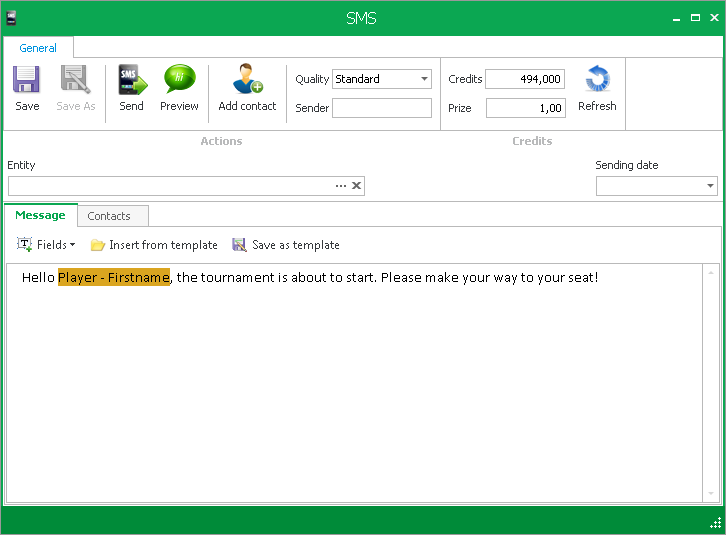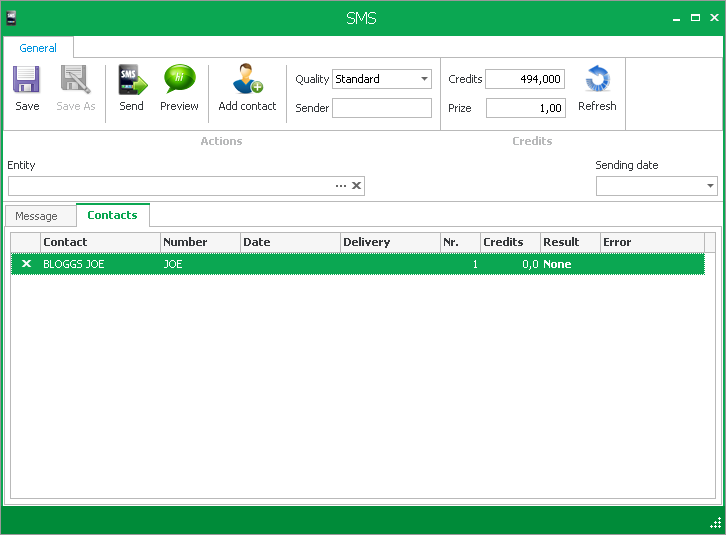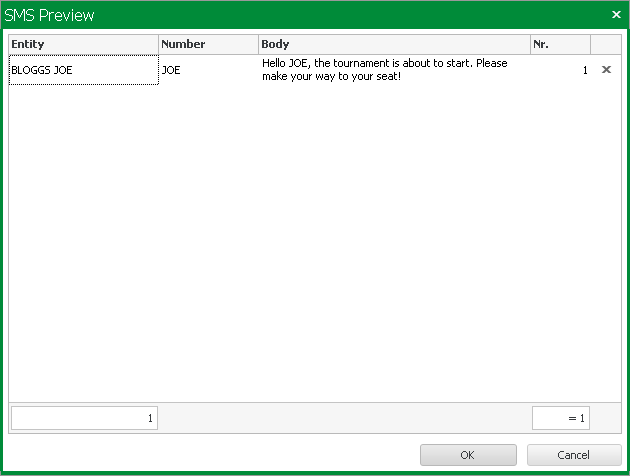When you want to send (or schedule) an SMS to be sent you must click the SMS button in the Marketing tab.

Once you click SMS, the following window will appear:
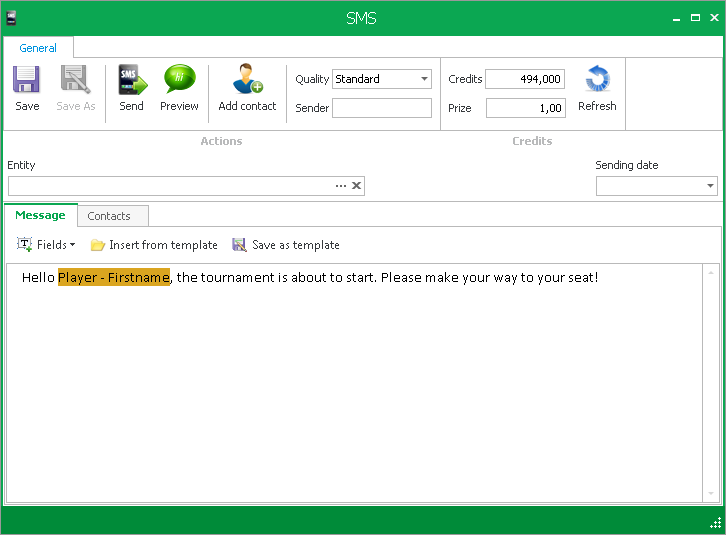
Here you will see a number of different fields which we will explain:
- Send - This is to send the SMS once you are ready
- Preview - This will give you a preview of the SMS and all its recipients
- Add contact - This button will allwo you to add another contact to this SMS
- Quality - There are two options here - Standard and Premium. Standard will send the message from a random number. Premium will allow you to choose the title of the sender of the message. Premium messages will cost more to send
- Credits - This shows how many credits you have available. Generally one message of less than 160 characters costs 1 credit to send to each contact
- Price - This is how many credits it costs to send a message to a contact
- Entity - This is the tournament which you are sending a message regarding
- Sending date - If you wish to schedule the SMS for a later time, then you put that time in here
- Fields, Insert from template and Save as template have been explained in the SMS templates tab
You can see which contacts are added to this SMS by clicking contacts. This will also show other details like the total price of this SMS, how many contacts are added and any errors that occured.
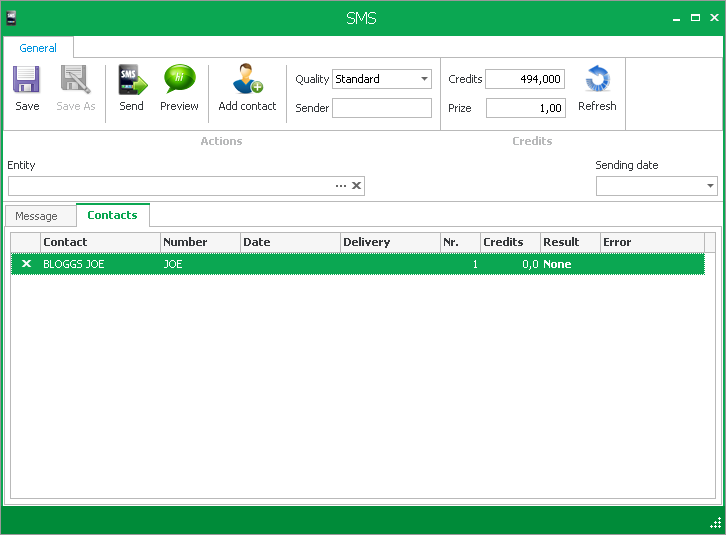
Once you are finished and ready to send the SMS, you can click preview to see what it will look like:
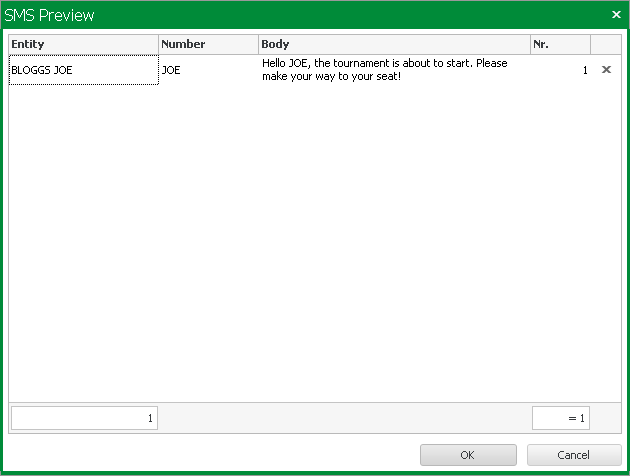
Once you are happy that everything is correct, you can click Send to send the SMS.