

The Accounts tab will help you keep track of how much in funds a player has available for them to use. Players can use their available funds to register for poker tournaments or withdraw as cash.
 |
Your club can choose which methods of withdrawals are available to club members. |
You can use the Deposit and Withdraw buttons to add or remove funds from a players account as shown in the following photo. This photo also shows the club in which the funds are relating to, the total amount of funds and the total amount which is non-withdrawable.
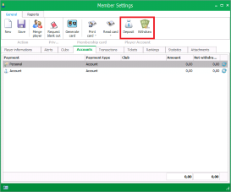
Deposit and Withdrawal buttons |
When a player wishes to make a deposit, you click the deposit button. Common methods of deposit are cash, debit/credit card and bank transfer. You can add or remove different deposit methods in the Payment Modalities section. The deposit windows looks like this:
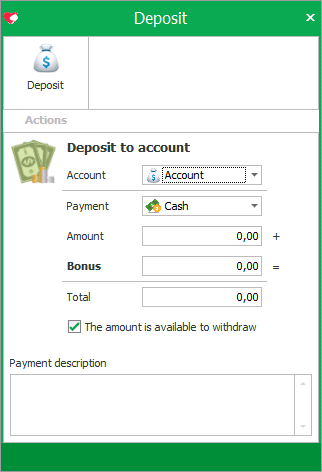
If the player has multiple accounts in your club, you can choose which one to deposit into using the Account dropdown. You can choose what payment modality is being used from the Payment dropdown. You can then type in the amount which the want to deposit in the Amount box. You may give the an extra bonus and you type this value into Bonus. The software will then autofill the value of the deposit to the said players account. You can prevent this deposit amount from being withdrawn by unchecking the box 'The amount is available to withdraw'. Lastly, you can give a description regarding the withdrawal in the payment description box.
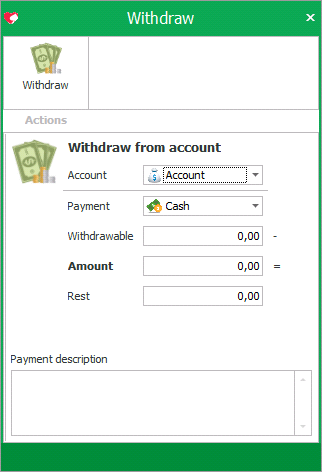
The withdraw window works the exact same way as the deposit window. You choose which account the player is withdrawing funds from using the Account dropdown. You choose which payment modality you will be processing with. The withdrawable box will tell you how much of the funds can be withdrawn, You then type the total value to be withdrawn in the Amount box and the remaining value will be shown in the Rest box. You can then leave a payment description for the transaction in the Payment description box.
 |
All previous transactions completed on a members account can be viewed on the Transactions tab. |