

This procedure describes how to install SQL Server manually. Generally this can be useful in the following cases:
 |
kHold'em supports SQL Server version 2017 or higher |
Run the SQL Server setup with the following parameters:
Setup.exe /ADDCURRENTUSERASSQLADMIN /INSTANCENAME="KHOLDEM" /ACTION="Install" /FEATURES=SQLEngine /SECURITYMODE=SQL /TCPENABLED=1 /NPENABLED=1
At this point, the SQL Server installation will start proposing the configuration needed for use with KHold'em.
The proposed steps may differ slightly depending on the installed version of SQL Server.
Installation Type
Here, we will select the option to create a new SQL Server installation.
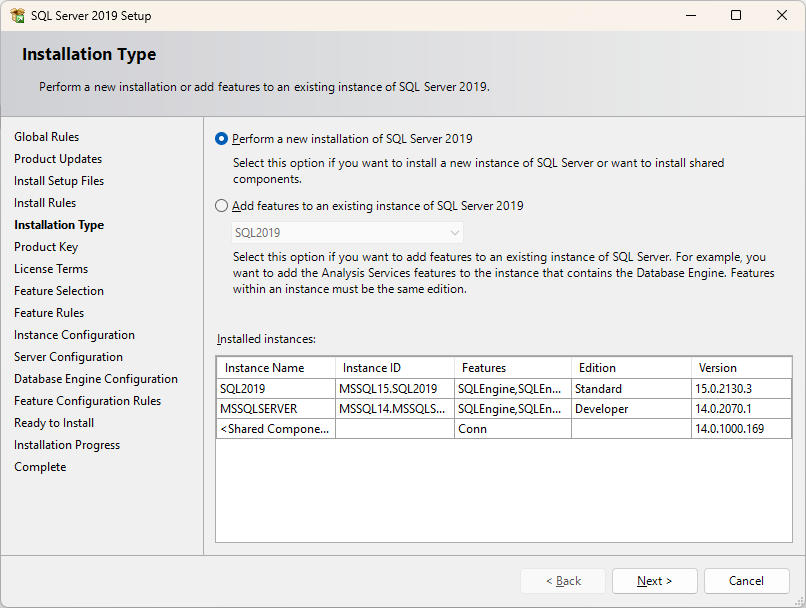
Feature selection
Here we will select the features of SQL Server that we want to install. The only necessary one for kHold'em is "Database engine services." but it is possible to add the other features, if necessary.
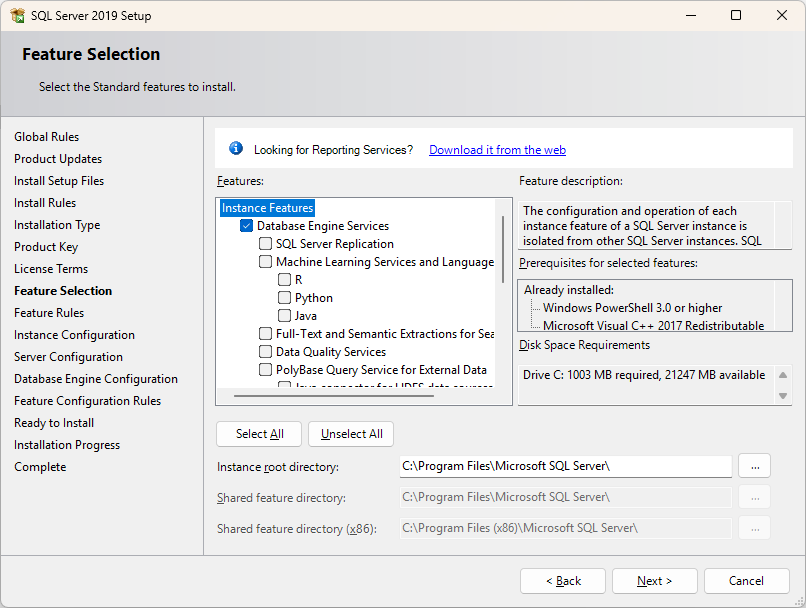
Instance configuration
kHold'em connects to SQL Server using a specific instance called KHOLDEM. Do not modify this step.
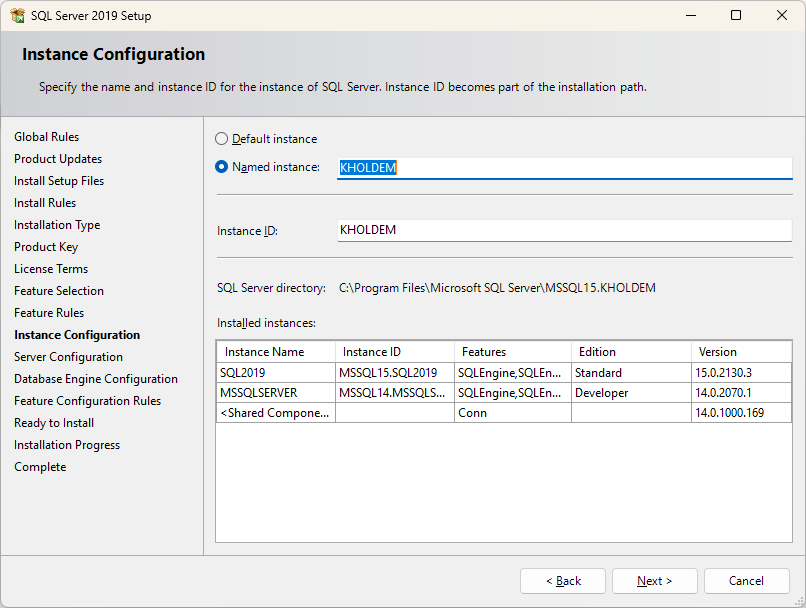
Server configuration
Here we can configure the SQL Server services to enable.
kHold'em requires the "SQL Server database engine" and "SQL Browser" services. Make sure that the "Startup type" is set to "Automatic".
 |
For the SQL Server 2017 version, set the "Account name" to the user: "NT AUTHORITY\LOCAL SERVICE" For later versions, SQL Server will automatically assign a user "NT Service\MSSQL$KHOLDEM" |
Also install 'SQL Server Agent' if you want to manually create scheduled maintenance tasks or backups of the kHold'em database.
For backups, kHold'em has an automatic backup system that can be configured directly from the software.
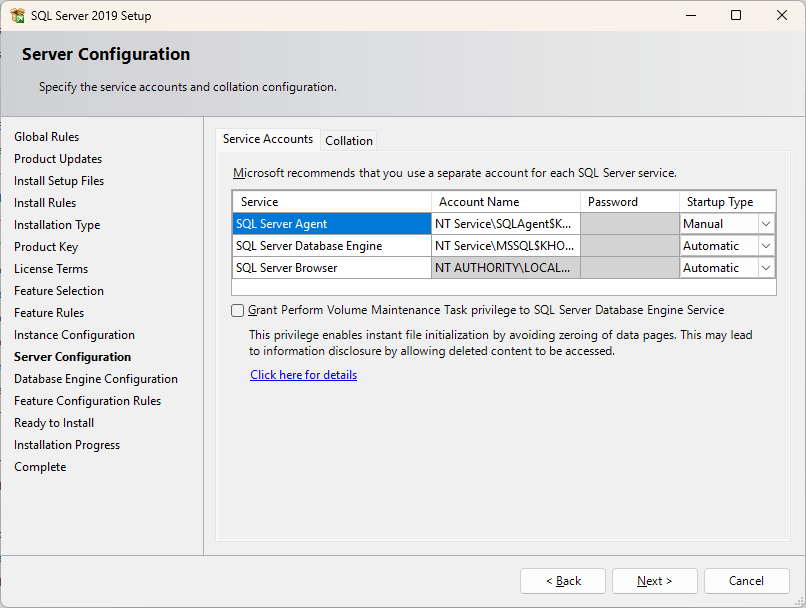
Database Engine configuration
Here we can configure the type of SQL server authentication. kHold'em requires mixed mode authentication.
In this step, it is therefore possible to set the password for the user "sa".
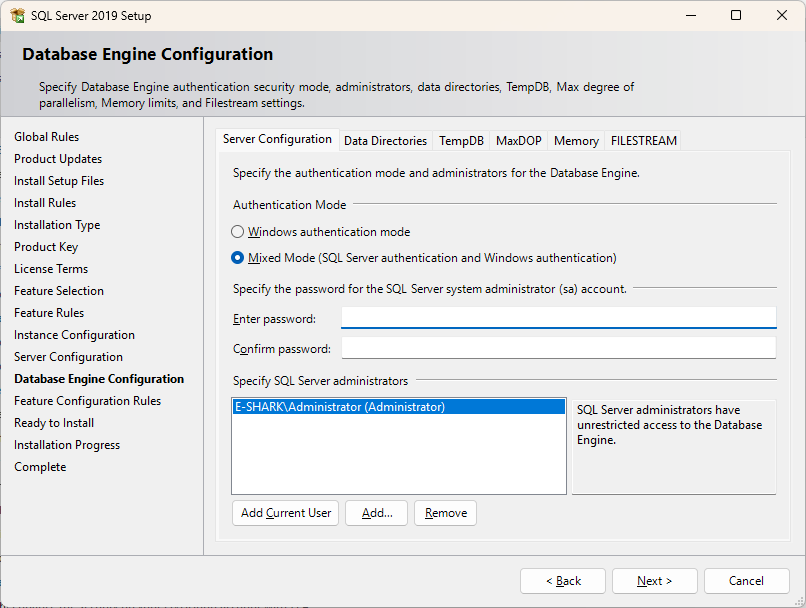
Ready to install
We are ready to install SQL Server. Click on Install and wait for the installation to complete.
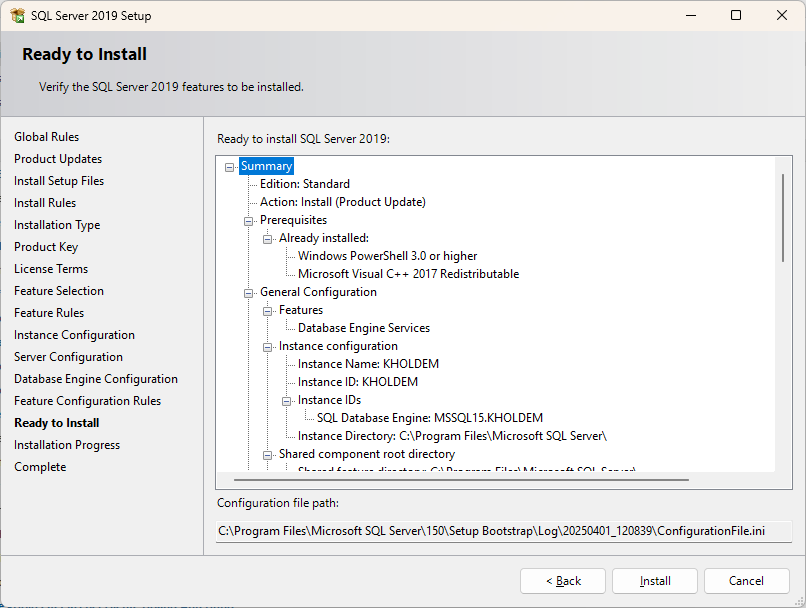
After installing SQL Server, it is necessary to configure the firewall (Windows or any other active firewall) to allow network traffic with the devices where kHold'em will be installed.
In this guide, we will see how to configure the Windows firewall.
Open "Windows Firewall with Advanced Security" and go to "Inbound Rules."
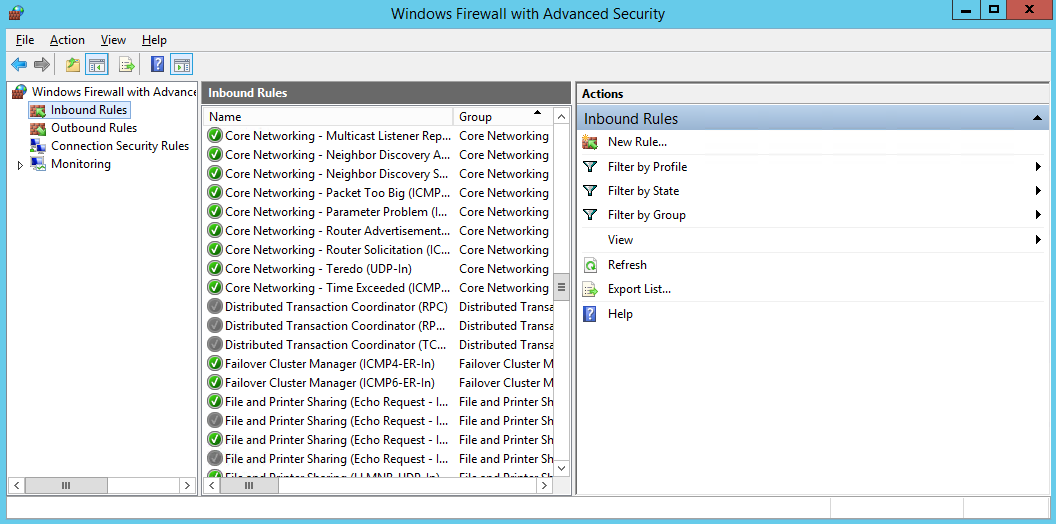
Cliccare su "Nuova regola" e creare le seguenti regole
| Rule Type | Program | Action | Profile | Name |
| Program | c:\Program Files\Microsoft SQL Server\MSSQL10_50.KHOLDEM\MSSQL\Binn\sqlservr.exe | Allow the connection | Seleziona le opzioni in base alla configurazione della propria rete aziendale | SQL Server (kHold'em) |
| Program | c:\Program Files\Microsoft SQL Server\90\Shared\sqlbrowser.exe | Allow the connection | Seleziona le opzioni in base alla configurazione della propria rete aziendale | SQL Browser |
 |
Change the SQL Server folder based on the version that has been installed. |
The installation and configuration of SQL Server are complete.
At this point, it is possible to install the kHold'em server without installing the Express version of SQL Server but using the one just installed.
kHold'em Server can be installed on the same SQL server or on another server.
To install kHold'em Server without installing SQL Server Express, run the installer with the following parameter:
setup_latest.exe /nosql
At this point, proceed with the classic installation of the server.
After completing the server installation, start kHold'em from the desktop.
On the first access, the screen for accessing SQL Server and creating the database will be displayed, as shown below.
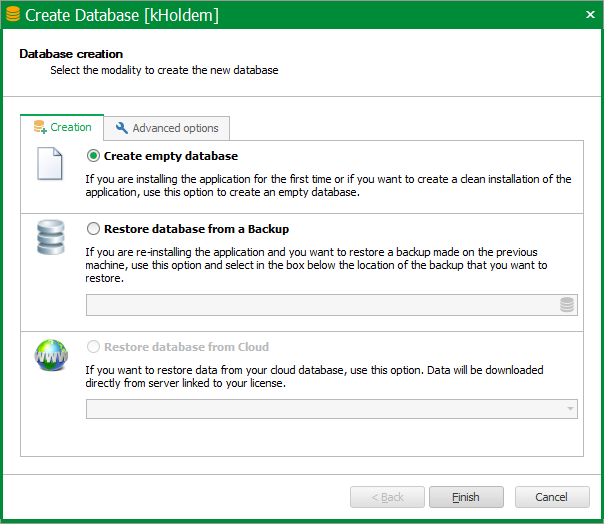
Select the desired option (usually "Create empty database") and click on the "Advanced options" tab.
The following screen will be displayed.
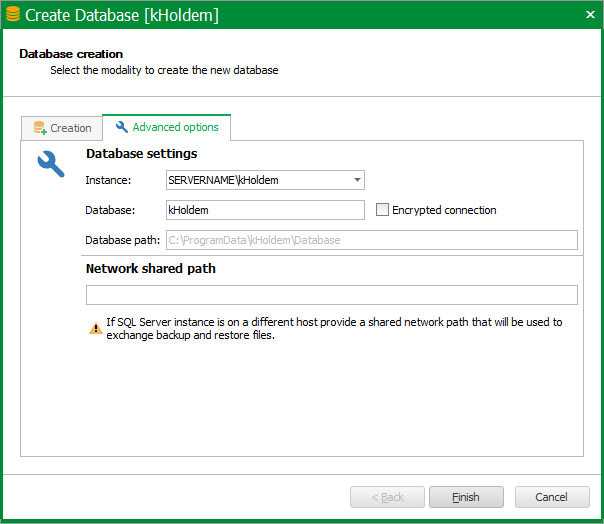
Instance: enter the name of the SQL Server followed by \KHOLDEM
Database: enter the name of the database you wish to create. The default name is "kHoldem"
Database Path: enter the folder on the SQL Server where you want to create the database. if left empty, it will be created in the default path C:\ProgramData\kHoldem\Database
Network shared path: Enter a network path of a shared folder to which both the SQL server and the kHold'em server have read/write access. This path will be used temporarily for the restoration/creation of the kHold'em database.
 |
It is possible to leave the network shared path empty if you are installing the kHold'em server on the same SQL server. |
Clicking the "Finish" button will prompt you to enter the password for the "sa" user of SQL Server.