

kHold'em has the ability to project any particular tournament on any particular screen which has a kHold'em client pc connected to it. kHold'em can also show multiple different tournaments on the one screen for a predetermined amount of time each. This is will be explained on the Project more tournaments on a single monitor tab. Here we will explain the process for projecting a tournament to a single screen:
The first thing you will need to know is which pc that you are sending the clock to. There are a couple of different ways to diffrentiate which clock is which. The three most common examples are buying naming each pc, by numbering each pc or by colour coding each pc.
There are a number of different ways to project a tournament on a particular screen. We will start with the easiest and most common method:
When you are on the home screen of kHold'em, you double click which tournament you will want to show. You then hit the 'Show on monitor' button which is highlighted below:
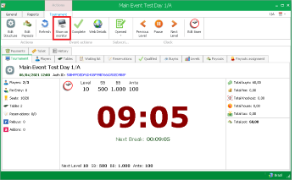
Show on monitor button |
Another window will appear which will be all of the connected pc's which can show this clock on the screen. You must choose the correct one(s) for this tournament to be shown on:
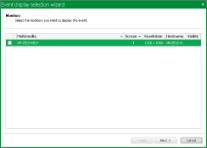
Choose screen(s) |
 |
You can send one clock to multiple screens by clicking all the required checkboxes beside the pc name |
The last window which will appear will be the window in which you choose what layout will appear. Commonly poker rooms which have multiple tournaments running simultaneously, will have different coloured clocks for each tournament to distinguish quickly. You can quickly search for a particular layout using the search bar above the layouts.
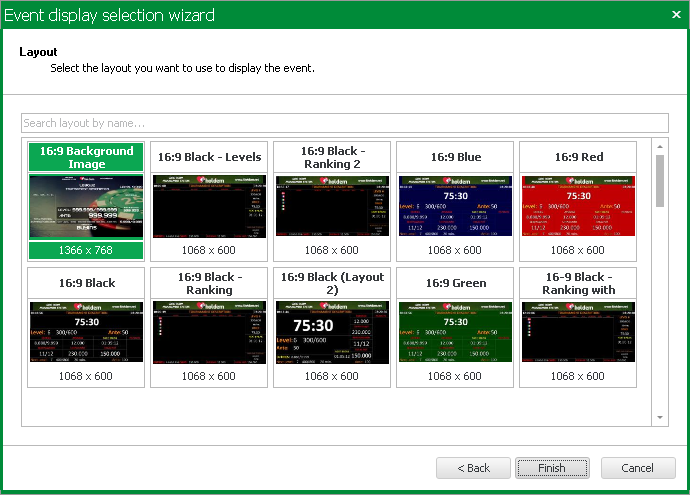
Finally you just click finish and watch your clocks appear on the screens which you have chosen.
---
There is another method to project a tournament on a certain clock. This can be done from the screen which you plan to show the tournament on.
You must click on the kHold'em viewer icon in the bottom right of your screen. If you cannot see it then ensure kHold'em is open on that pc and then click the small arrow at the icon tray to show it. You then hit the settings button on the right hand side of the small widnwo which is shown below:
![]()
This will open up a new window which will give you two options:
You will then choose which tournament and which layout you want to show on this screen. You can use both search bars to find quickly the tournament or layout you require.
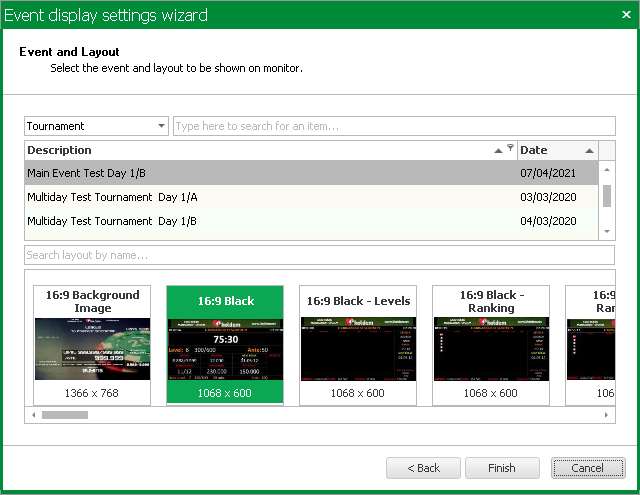
Once you choose both the tournament and the layout, you click finish and it will appear on the selected screen.
 |
This method can be done from your Server pc by clicking 'Available screens' on your kHold'em homescreen and hitting the settings button beside the corresponding screen which is shown below |
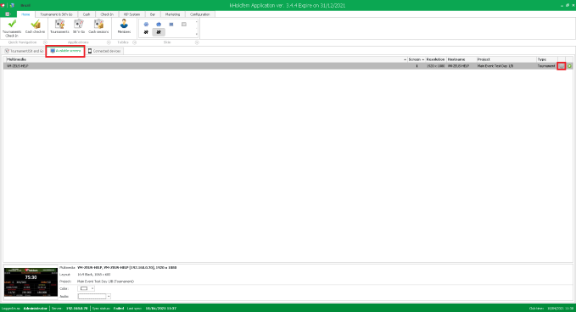
Available screens button |